Display screen equipment (DSE) users
You are deemed a DSE user if you:
- have no choice but to use the DSE to carry out your work
- normally use DSE for continuous periods of more than 1 hour per day
- generally use DSE on a daily basis
Display screen equipment includes PCs and visual display screen equipment.
Working at a poorly-designed DSE workstation
The health risks of working at a poorly-designed DSE workstation include:
- musculoskeletal disorders (injuries and disorders affecting muscles, tendons, ligaments, nerves, discs, blood vessels)
- repetitive strain injuries (carpal tunnel syndrome, tendinitis)
- upper limb disorders (shoulders and neck)
- back pain
- visual fatigue
- mental stress
Manager responsibilities
As a manager, you should:
- identify employees that are DSE users
- carry out an individual DSE risk assessment for each of your employees' workstations
- put in place control measures identified
- plan work activities to ensure breaks and changes in activities
- ensure eyesight tests are available to employees
You should arrange DSE User Awareness Module training for your staff. This module shows you how to use DSE safely. Training is available by logging into HSeLanD and searching for ‘Display Screen Equipment: User Awareness’
This module has 3 topics:
- Introducing DSE ergonomics
- Risks of injury from using DSE
- Adjusting your workstation
A further risk assessment is needed when:
- an employee transfers to a new workstation
- there is new work equipment or technology at an employee's workstation
Training for managers and DSE workstation assessors
Managers and DSE workstation assessors must complete training modules:
- managing health and safety in the healthcare setting
- DSE user awareness module
- DSE assessor module
These modules are available on HSeLanD
Managers should also complete an Occupational Safety and Health Risk Assessment module.
Employee responsibilities
As an employee, you should:
- take reasonable care of your safety, health and welfare
- complete the DSE user awareness module on HSeLanD
- review your risk assessments and control measures to ensure they are effective
- report any defects in work equipment to your manager
Working safely with display screen equipment
You should take a break from your screen and keyboard at least every hour. No posture is ideal if it is maintained for long periods. This does not have to be a work break. You can, for example, stand up while on the phone, do filing or photocopying.
Tips on reducing discomfort
Use your chair properly
Adjust your chair so your feet are flat on the floor or use a footrest if required.
Ensure your lower back is fully supported by the lumbar support in your chair.
Position your screen correctly
To reduce eyestrain, position your screen at least 20-30 inches from your face (at arm’s length).
To reduce neck strain, your screen should be tilted and centred directly in front of you at eye height.
Position and adjust your keyboard correctly
Awkward wrist, arm, and shoulder position may lead to discomfort or injury.
The keyboard should be placed directly in front of the screen.
Adjust the height and angle of the keyboard. Your forearms should be parallel with the floor.
Avoid glare
Having blinds on windows can help in reducing glare.
Adjustable lighting helps to minimise glare, reduce eyestrain and headaches. To avoid glare on the screen, position the desktop light to the side of the monitor, instead of behind or in front of it.
Give your eyes a break using the 20-20-20 rule
Every 20 minutes, for 20 seconds, focus on an object 20 feet away. This allows your eye muscles to rest.
You should also blink more. People blink 12 to 15 times a minute under normal conditions. Those reading on a screen blink only 7 times a minute.
Vary your position between sitting and standing
Standing even occasionally during your workday is good for your health. Make small changes by standing during phone calls and varying your activities.
Get up and move
Take a short walk during your lunch break. Send your print jobs to a location that requires you to get up and walk a short distance. Change your posture often to minimise fatigue.
Laptops and hot desking
A laptop that does not have accessories such as a separate keyboard and mouse to allow for safe ergonomics should not be used for long periods of time.
When using multiple workstations, you must adjust your workstation and equipment to suit your individual needs as per training and completed DSE risk assessment.
Dual screens
Tips for using dual screens
While dual screens may make work easier, incorrect use can cause musculoskeletal risks.
- Position the top of each screen at your eye height to help maintain a good head, neck, and upper back posture.
- Keep both screens close together, side by side, and swivel in your chair when looking between the screens, rather than twisting.
- If you use both screens equally, sit central to them both. Tilt the screens so the outside edge of each screen is angled toward you (a slight V shape). This will help minimise head and neck twisting when looking between them.
- If you use one (primary) screen more than the other (secondary), position the primary screen directly in front of you, with the secondary screen, positioned to the side, angled inwards slightly.
- Have both screens around an arm’s length away. This is typically the most comfortable viewing distance for most people. For more information on general DSE awareness go to HSeLanD where you can complete the online DSE User Awareness training.
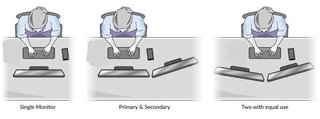
Support for DSE users
If you have health problems connected with your work, you may:
- have your DSE risk assessment reviewed by your manager and identify further controls
- get referred to occupational health
- get specialist ergonomist help
To get the services of an ergonomist, your manager must have completed:
- HSElanD DSE user awareness module
- HSElanD DSE assessor module
- the DSE risk assessment form in consultation with the DSE user
You must also have completed the HSeLanD DSE user awareness module.
Procurement of this service is approved, funded and managed locally.
For more information on the OGP contract holders contact NHSF health and safety helpdesk on 1800 420 420.
Eye and eyesight testing
As a DSE user, you are entitled to an eye and eyesight test paid for by the HSE.
If the test shows that particular lenses are required for DSE work, these are paid for by the HSE. Only the cost of minimum-requirement frames and lenses is covered.
Minimum space requirements
As a guide, the minimum space requirements for DSE users is 4.65m2. This includes the area occupied by the office desk and chair. It excludes filling cabinets and other office furniture.
The risk assessment must consider the space available for each employee to change their position and provide safe access and egress.
Minimum workplace temperatures
An acceptable temperature for office work is 18C to 23C.
There is no limit set for high temperatures. Cooling down the temperature may be required based on risk assessments.
Temperatures can be controlled by:
- opening windows
- using internal blinds or external blinds
- use of energy-efficient glass
- installing local heating controls
Lighting
Lighting can be natural and artificial.
Managers should ensure that the workplace has enough natural light and artificial lighting. This helps to avoid eye strain and shows up obvious hazards.
Windows, skylights, and glass partitions should be kept clean inside and outside.
Ventilation
Air conditioning and mechanical ventilation should be maintained in good working order.
Consider the quality of air supply in your work place. All means of ventilation, whether it is mechanical, natural, or air conditioning must be considered as part of the workplace risk assessment. Air conditioning and mechanical ventilation should be maintained in good working order.
Further information on indoor air quality is available on the HSA website.
Workplace facilities
Managers should ensure that the workplace is kept clean and hygienic.
You should ensure that:
- drinking water is provided in areas accessible to all employees
- suitable facilities are available for boiling water and eating meals
- adequate and suitable sanitary and washing facilities are provided and maintained
Related documents
Safety checklist for office environments (Word, 53 KB 3 pages)
Guideline document re display screen equipment (PDF, 1.1 MB, 21 pages)
Sample display screen equipment risk assessment form (PDF, 587 KB, 7 pages)
Display screen equipment risk assessment (Word, 382 KB, 7 pages)
Display screen equipment risk assessment fillable form template (Word, 416 KB, 7 pages)
Generic risk assessment (Word, 47 KB, 2 pages)
Generic risk assessment fillable form template (Word, 132 KB, 2 pages)
Remote working risk assessment (Word 380 KB, 9 pages)
Remote working risk assessment fillable form template (Word, 424 KB, 9 pages)
Contact HSE Health and Safety helpdesk (HSE staff only)
Use the Health and Safety Self Service Portal
Phone: 1800 420 420
Monday to Friday 10.30am to 12 noon and 2.00pm to 3.30pm